Introduction
In this tutorial, we will learn about Golang understand packages and modules. In Golang, packages and modules are really inter related. We use modules for managing the packages. Go module was introduced in Go version 1.11 for better package management that allows dependencies to be located outside of the $GOPATH/src folder. In the upcoming sections, we will understand the usage and implementation of modules and how it manages the packages in your Go code.
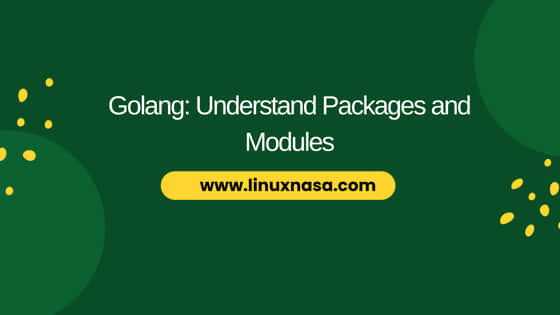
Golang: Understand Packages and Modules
Also read: Understand Functions in Golang: [7 Best Examples]
Prerequisite
- Go package installed in Windows
- Go plugin installed in VS Code
- Go version must be 1.11 or above
If you have not setup the Go extension in your Windows. You can check out How To Install Go Extension in VS Code: [9 Easy Steps].
Packages
In Golang, packages are collection of go source files that are organized together in a single directory. It is the basic building block of a Go program. Packages are used to encapsulate related codes and provide a level of organization and modularity to our Go programs.
Create Package
Creating package in Golang is pretty easy and straight forward. We create a go file in a directory. The directory name and the package name must be same. Let us create a package called ‘mathpackage’ inside the directory ‘mathpackage’. This package will have one function defined called MathCal. This function will return the double of any integer passed to it as input argument. Below is the demonstration.
PS C:\Users\linuxnasa\OneDrive\Desktop\go-project\mathmodule\mathpackage> notepad go-package.go package mathpackage func MathCal(a int) int { return a * 2 }
NOTE:
Use Package
To use any package i.e standard library packages or your own created custom packages, you need to import in your code as shown below.
//Import standard library packages
import "fmt"
//Import custom packages
import "mathpackage"After importing the packages, you can access their functions by using . operator as shown below.
mathpackage.MathCal()
Modules
Modules were introduced in Go 1.11 version to manage dependencies and versioning. A collection of Go source code becomes a module when there is a valid go.mod file in its root directory. In other word, a module is a collection of packages with built-in dependencies and versioning. Modules allow us to specify and manage the external packages that our project relies on.
Create Modules
To create a module in Golang, we will first create a new directory as shown below.
PS C:\Users\linuxnasa\OneDrive\Desktop> mkdir go-project PS C:\Users\linuxnasa\OneDrive\Desktop> cd .\go-project\
Create a new module directory named mathmodule.
PS C:\Users\linuxnasa\OneDrive\Desktop\go-project> mkdir mathmodule PS C:\Users\linuxnasa\OneDrive\Desktop\go-project> cd .\mathmodule\
Configure and initialize the module using command go mod init <module-name>.
PS C:\Users\linuxnasa\OneDrive\Desktop\go-project\mathmodule> go mod init mathmodule go: creating new go.mod: module mathmodule PS C:\Users\linuxnasa\OneDrive\Desktop\go-project\mathmodule> ls Directory: C:\Users\linuxnasa\OneDrive\Desktop\go-project\mathmodule Mode LastWriteTime Length Name ---- ------------- ------ ---- -a---l 02-09-2023 00:25 29 go.mod
A new file go.mod will be created. Open the file and check its content. It contains two lines. First line contains the module name . It tells the Go to search mathmodule in this module only and not anywhere else whenever this module is imported in any Go program. Second line specifies the Go version used in creating the module.
PS C:\Users\linuxnasa\OneDrive\Desktop\go-project\mathmodule> cat .\go.mod module mathmodule go 1.21.0
We will now write a simple Go program and save it as main.go to test our module as shown below.
package main import "fmt" func main() { fmt.Println("This is math module") }
- go run <go-file-name>
- go build <go-file-name>
When we execute program using first method, it will directly prints the output on console without generating any binary as shown below.
PS C:\Users\linuxnasa\OneDrive\Desktop\go-project\mathmodule> go run main.go This is mathmodule
PS C:\Users\linuxnasa\OneDrive\Desktop\go-project\mathmodule> go build .\main.go PS C:\Users\linuxnasa\OneDrive\Desktop\go-project\mathmodule> .\main.exe This is mathmodule
NOTE:
Add Package to Module
We will now add a package to our module mathmodule. In Golang, we can add multiple packages to a module. we can also add a package inside another package. Let’s create a new package inside the module mathmodule directory as shown below.
PS C:\Users\linuxnasa\OneDrive\Desktop\go-project\mathmodule> mkdir mathpackage PS C:\Users\linuxnasa\OneDrive\Desktop\go-project\mathmodule> cd .\mathpackage\
Next, we will create a new file called go-package.go inside the package mathpackage as shown below.
package mathpackage import ( "fmt" ) func MathPackageMessage() { fmt.Println("mathpackage is the first package added in the module mathmodule") }
PS C:\Users\linuxnasa\OneDrive\Desktop\go-project\mathmodule\mathpackage> cd .. PS C:\Users\linuxnasa\OneDrive\Desktop\go-project\mathmodule\mathpackage> notepad main.go package main import ( "fmt" "mathmodule/mathpackage" ) func main() { fmt.Println("This is math module") mathpackage.MathPackageMessage() }
PS C:\Users\linuxnasa\OneDrive\Desktop\go-project\mathmodule> go run .\main.go This is math module mathpackage is the first package added in the module mathmodule
Add Remote Module
We will now look at how remote modules are added as dependencies. We will add a very common Go testing framework called Ginko from github using the command go get <module-path> as shown below.
PS C:\Users\linuxnasa\OneDrive\Desktop\go-project\mathmodule> go get github.com/onsi/ginkgo go: downloading github.com/onsi/ginkgo v1.16.5 go: downloading github.com/nxadm/tail v1.4.8 go: downloading golang.org/x/sys v0.0.0-20210112080510-489259a85091 go: downloading gopkg.in/tomb.v1 v1.0.0-20141024135613-dd632973f1e7 go: downloading github.com/fsnotify/fsnotify v1.4.9 go: added github.com/fsnotify/fsnotify v1.4.9 go: added github.com/nxadm/tail v1.4.8 go: added github.com/onsi/ginkgo v1.16.5 go: added golang.org/x/sys v0.0.0-20210112080510-489259a85091 go: added gopkg.in/tomb.v1 v1.0.0-20141024135613-dd632973f1e7
As you see above go get command downloads the latest Ginko version from github as we have not specified any version to download. The moment we add any external module as dependencies, these gets added in the go.mod file. It also creates a new file called go.sum which contains the hashes and versions of all installed dependencies. Check the go.mod file as shown below.
PS C:\Users\linuxnasa\OneDrive\Desktop\go-project\mathmodule> cat .\go.mod module mathmodule go 1.21.0 require ( github.com/fsnotify/fsnotify v1.4.9 // indirect github.com/nxadm/tail v1.4.8 // indirect github.com/onsi/ginkgo v1.16.5 // indirect golang.org/x/sys v0.0.0-20210112080510-489259a85091 // indirect gopkg.in/tomb.v1 v1.0.0-20141024135613-dd632973f1e7 // indirect )
PS C:\Users\linuxnasa\OneDrive\Desktop\go-project\mathmodule> cat .\go.sum github.com/davecgh/go-spew v1.1.0/go.mod h1:J7Y8YcW2NihsgmVo/mv3lAwl/skON4iLHjSsI+c5H38= github.com/davecgh/go-spew v1.1.1/go.mod h1:J7Y8YcW2NihsgmVo/mv3lAwl/skON4iLHjSsI+c5H38= github.com/fsnotify/fsnotify v1.4.7/go.mod h1:jwhsz4b93w/PPRr/qN1Yymfu8t87LnFCMoQvtojpjFo= github.com/fsnotify/fsnotify v1.4.9 h1:hsms1Qyu0jgnwNXIxa+/V/PDsU6CfLf6CNO8H7IWoS4= github.com/fsnotify/fsnotify v1.4.9/go.mod h1:znqG4EE+3YCdAaPaxE2ZRY/06pZUdp0tY4IgpuI1SZQ= .......................................... .......................................... .........................................
Remove Dependencies
We can also delete unused dependencies from the go.mod file by executing a simple command as shown below.
PS C:\Users\linuxnasa\OneDrive\Desktop\go-project\mathmodule> go mod tidy PS C:\Users\linuxnasa\OneDrive\Desktop\go-project\mathmodule> cat .\go.mod module mathmodule go 1.21.0
As you notice, all the dependencies has been delete from go.mod file. It is because we had installed these dependencies but were not using it anywhere.
Bonus
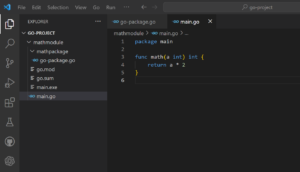
Summary
We learnt about basic concepts of packages and modules in Golang. Packages helps you organize code while modules facilitate dependency management, making Go code more maintainable and sharable.
